XOLogic Top 10 Feature
XOLogic Expert Edit
Feature Overview
Expert Edit is an advanced editing software for your digital catalog. Default manufacturer-provided data is often lacking important information. Expert Edit allows you to correct mistakes and fill in missing information, customize product details and pricing information, upload additional images and files for your customers, and enhance search keywords and metadata.
Where to Find Expert Edit
Expert Edit can be opened through the XOLogic menu, or directly from a product listing.
Option 1 – Through the Menu
-
- Products > Edit Items
- Type in an attribute of an item in the search bar
- Select item to be edited
- Click “Open Expert Edit”
Option 2 – From a Listing
- Navigate to any Product in the catalog
- Click on the Pencil Icon
Using Expert Edit:
Four main tabs run across the top of the Expert Edit window: Product, Pricing, Meta Data, and Visibility.
PRODUCT
Photos – Add extra images for your customers to better understand your product, and change the default image.
- Adding Photos: Upload additional photos by clicking on “Drag/Click to Upload Image” or by dragging and dropping an image file file onto the blue box.
- Choosing a Default Photo: Once you have all your images uploaded, select a default photo by clicking on its thumbnail.
Files – Add helpful files to your product listing, such as assembly instructions, warranty information, and manufacturer specs.
Adding Files: Click on the “Files” tab. Upload additional files by clicking on “Drag/Click to Upload File” dragging and dropping a file onto the blue box. At this time, you may only upload PDF files.
Name – Edit the product name to be more accurate, searchable, or customer-friendly.
Description – Add more detailed information about the product.
Additional Data – Edit additional product information by clicking on one of the following tabs located at the bottom left of the Expert Edit window:
- Manufacturer Information – Contains Brand name, In Stock value, and a Discontinued True/False toggle.
- Identifiers – Contains Group #, Vendor Item Number, XO Item Number, Eclipse Part Number, and Keywords.
- Dimensions – Edit physical dimensions fields such as Height and Width.
- Item Details – Contains product detail fields such as Category, Style, etc.
- Included Items – Click “Add included item” to let your customer know what additional items are included with purchase, such as light bulbs.
- Recommended Items – Edit recommended items by creating a List of Items or a Keyword Search that will be shown to customers viewing this product.
- Optional Items – Adding product to optional items will show the customer other products similar to the product being viewed.
PRICING
In Store Pricing
- Select a markup type from the drop down menu.
Web Pricing
- Select a markup type from the drop down menu.
Manufacturer Pricing
- View pricing details including Full Price, COGS, IMAP, MSRP, and UMAP.
Pack Details
- View pack details including Compare #, Item Order Multiplier, Unit of Measure, and Order Minimum.
Multiplier
- Base Cost Multiplier
- Base Cost enabled will show a smaller margin
META DATA
Taxonomy – Edit the categorization, finishes, and options for the product.
- Click “+ ADD” to add a new attribute.
- Click the X on an existing attribute to remove it.
Keywords – Enter common keywords and phrases customers may use while searching for this product.
- Each phrase must be separated by a comma, for example: “ceiling fan,low profile,no light,modern,minimalist,black”
Inventory/Attributes – Toggle specific inventory and sale attributes on and off.
- Click the toggle slider button to turn any attribute on, then enter the quantity in the box.
- Click the toggle slider button again to turn the attribute off.