Setting up pricing tiers allows a showroom to provide specialized pricing to trade accounts and volume buyers. If you need to set up pricing tiers, follow these instructions below:
Watch the video.
1 – Login to XOLogic.
2 – Navigate to Pricing > Product Markups.
3 – Before you create your pricing tier, scroll down to Standard Markup Amounts. Set the markups you use the most frequently here so they will appear in your markup dropdown menu.
Click “Add Markup”. Name it however you want it to appear in the dropdown. Enter the desired markup or margin in the boxes to the right. Click “Save Markups”.
*Tip: Include your actual markup within the Standard Markup Amount name as seen below.

4 – To edit an existing tier, click Edit on that tier. To create a new tier, click Add Tier.
5 – On the Default Markup dropdown, select the markup you will use for this tier or select Custom Markup and type in the markup you wish to use in the box that appears to the right.

6 – Click “Save”.
Additionally, if you need to make pricing exceptions based on specific item facets, you can use the Markup List.
If you need to apply promotional discounts for sales events, you can use the Specials List.

Assign a Pricing Tier to a Trade Account
Now that we have created our Designer pricing tier, we can assign this to an existing Designer account by completing the following steps:
1 – Click on the arrow on the right to open up the Accounts & Sub-Accounts panel.
2 – Search for the name of the account you wish to edit pricing for. Once your account is selected, click on the name of the account next to the briefcase icon.

3 – Go to Account Settings and click the Tier Markup dropdown. Here you can assign this account to the desired markup tier.
4 – The Discount Display Method lets you determine if the user will see their discount either while they browse the catalog or on the order checkout screen.

5 – Click Update.